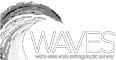Year 5 and 6 Digital Technologies Teacher Guide
AstroQuest is a citizen scientist research project designed in a gaming format. By participating, teachers and students will not only gain an insight into galaxies that populate our Universe, they will assist astronomers with an extensive research project. Vast numbers of images are produced from largescale sky surveys – too many for the scientists to check manually. Computer algorithms are developed but they need to be taught how to read the images correctly. Citizen scientists will assist astronomers in examining images to check on the results provided by the computer. Astronomers will then use the results to refine the computer models used in the AstroQuest project leading to improved models of star formation and galaxy evolution. The evidence gathered will allow astronomers to further refine the story of the origin and formation of the Universe from the Big Bang to the present day.
Links to the Australian Curriculum: Digital Technologies (Year 5 and 6)
Knowledge and Understanding concepts include:
Examine the main components of common digital systems and how they may connect together to form networks to transmit data (ACTDIK014)
- describing digital systems as having internal and external components that perform different functions, for example external components for inputting data including keyboard, microphone, stylus; internal processing components including the central processing unit; external processing components including speakers, projector, screen; and data and information storage components including cloud and external devices
- explaining how data may be transmitted between two digital systems in different ways, for example that wires or cables are used in wired networks to transfer data from one digital system to another, and radio waves are used to transmit data in wireless or mobile devices
- investigating how the internal and external components of digital systems are coordinated to handle data, for example how a keyboard, central processing unit and screen work together to accept, manipulate and present data and information
Examine how whole numbers are used to represent all data in digital systems (ACTDIK015)
- recognizing that digital systems represent all types of data using number codes that ultimately are patterns of 1s and 0s (called binary digits, which is why they are called digital systems)
- explaining that binary represents numbers using 1s and 0s and these represent the on and off electrical states respectively in hardware and robotics
- recognizing that the numbers 0, 1, 2 and 3 could be represented by the patterns of two binary digits of 00, 01, 10 and 11
- representing whole numbers in binary, for example counting in binary from zero to 15, or writing a friend’s age in binary
Processes and Production Skills include:
Acquire, store and validate different types of data, and use a range of software to interpret and visualise data to create information (ACTDIP016)
- using digital systems to validate data, for example setting data types in a spreadsheet to make sure a data is input correctly
- selecting and using peripheral devices suitable for data, for example using a data probe to collect data about soil temperatures for plants, interpreting the data and sharing the results as a digital graph
Plan, create and communicate ideas and information, including collaboratively online, applying agreed ethical, social and technical protocols (ACTDIP022)
- using digital systems to create web-based information taking into consideration referencing conventions, for examples creating a blog, website or online learning space for sharing ideas
Purpose
- To engage students in a citizen science research project
- To provide opportunities for students to examine and collate valid research data
Outcomes
Students:
- recognise that satellites transmit data long distances to the Earth’s surface wirelessly
- recognise that information is transferred wirelessly using binary digits
- represent whole numbers from 0 to 15 as binary digits
Prior Knowledge
Students require prior learning of binary code to complete student assessment 1.
Getting started – Information for teachers
There is comprehensive information and help available on the website.
Once registered, you’ll be presented with a short video tutorial by Dr Luke Davis. Luke is one of the many project scientists for AstroQuest. He provides a valuable insight into the project. From there, follow the prompts.
Each webpage has helpful tutorials and information available via the ‘i’ icon.
Click on the Help button in the top menu bar to return to the video and view FAQ’s or ask your own question.
Click on the Science button for background information about galaxies, the quest design and discoveries made by citizen scientists in astronomy.
It is recommended that teachers read the background information sheet ‘How do space telescopes communicate with us’.
If you’d like us to send you some AstroQuest rewards for your students please contact us with your address and how many rewards you need and we’ll send some to you (within Australia).
Happy Questing!
Student worksheet
Our Sun provides us with visible light. We see because our eyes can detect this visible light. However, visible light is only a small part of the much larger electromagnetic spectrum which our eyes can’t see. Telescopes have been built that can see all parts of the electromagnetic spectrum. Some telescopes are launched into space because they detect parts of the electromagnetic spectrum that are not able to pass through our atmosphere. Other telescopes are placed into orbit to improve the quality of the image even though they will work on the surface of the Earth.
How do astronomers communicate with the telescopes and satellites in space? How do astronomers collect the information that the telescopes have gathered?
Wireless transmission is the answer. The information is stored and transmitted in binary digits. You are probably more familiar with the base–10 system which uses the digits 0 – 9 to represent numbers. Binary digits are a base-2 system where the only digits used to represent larger numbers are 0 and 1. First the image is recorded digitally as 0’s and 1’s in the telescope, then the 0’s and 1’s are sent to the astronomers on the ground piggybacked on the wireless signal.
Assessment
Student assessment 1
Satellites and telescopes are placed into orbit using rockets. Before lift off from the Earth’s surface a countdown begins in the control room 10, 9, 8….1, 0 (blast off). These are base-10 numbers that you use every day.
Fill in the following table by converting the ‘countdown’ number to its binary digit. Some of them have been done for you. Can you see the pattern? Once you have filled in the table, find a partner and try the countdown using binary numbers. Does your partner understand the ‘countdown’?
| Countdown Number | Binary Number |
| 10 | 1010 |
| 9 | |
| 8 | |
| 7 | |
| 6 | |
| 5 | |
| 4 | 100 |
| 3 | |
| 2 | |
| 1 | 01 |
| 0 (Blast off) | 0 |
Student assessment 2
List the telescopes described on the AstroQuest website. Which part of the electromagnetic spectrum is the telescope detecting? Add this information to your list.
Student assessment 3
The AstroQuest website contains a lot of data and information on your galaxies such as size, star-forming rate, classification, the time it took for light to reach us from the galaxy and what was happening on the Earth at the time the light left the galaxy. Create a spreadsheet. Record the galaxy number (located at the top of the page) so you can identify it later. Add headings to your spreadsheet. Record the information you have gathered about your galaxies in the appropriate column or row. (The galaxies are available in the ‘My Galleries’ tab once you have logged in.)
Student assessment 4
Create a blog about the galaxies you have examined. Record the galaxy number (located at the top of the page) so you can identify it later. Ask your classmates to contribute information to your blog. Don’t forget to share the information you have collected with your classmates as well. (The galaxies are available in the ‘My Galleries’ tab once you have logged in.)